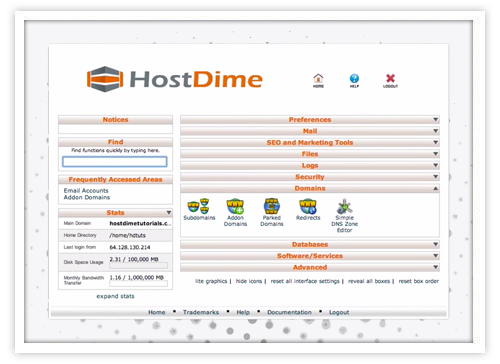If we lived in a perfect world, all your domains would be registered through HostDime.com. However in our imperfect world, our techs often receive questions about how to register custom DNS nameservers for GoDaddy domains. (To register custom DNS nameservers for your HostDime domain, follow this tutorial.)
For resellers, it looks much more professional to run your own custom nameservers. If your domain is “domain.com”, your custom nameservers would be “ns1.domain.com” and “ns2.domain.com”.
Follow these instructions to create nameservers for your domain name.
Registering Nameservers for Your GoDaddy Domain
Log in to your GoDaddy Account Manager. Next to the Domains area, click “Launch”. Choose the domain name you would like to use to register the custom DNS nameservers. Head to the “Host Summary” section and click “Add”. Enter the hostname you want to register in the “Host Name” field. If your domain is “domain.com” and you want ns1.domain.com as your nameserver, enter “ns1” into “Host Name”.
The next field is labeled “Host IP”. GoDaddy won’t let you register nameservers with a single IP so you must have two different IPs. In the two “Host IP” fields, enter those two namerserver IPs. If you are not sure what these are, contact your host. Once you are done, contact your host anyways to ensure that the “ns1” and “ns2” DNS Zone A Record entries were properly created on your host server.
It takes a few hours for the nameservers to take effect and propagate. .COM and .NET domains will take about 4-8 hours, while other TLD’s could time up to two days.
Once you have created your custom DNS nameserver, you are now ready to set your DNS nameserver for your domain.
Setting Nameservers for Your GoDaddy Domain
If you are using the nameservers that your host has provided or if you’ve already created your custom DNS nameservers, follow these simple steps.
Log in to your GoDaddy Account Manager. Next to the Domains area, click “Launch”. Select the domain(s) you would like to set the nameservers for. Choose “Set Nameservers”. Check off “I have specific nameservers for my domains”, which indicates that you’re domain is not hosted on GoDaddy servers and that you’re entering the DNS nameserver of the remote server.
As previously stated, you will need at least 2 nameservers and each nameserver needs it’s own IP. Allow up to two days for the domain to propagate to the new server.
Don’t hesitate to contact us 24/7/365 if you have any questions.
If you are not yet a HostDime client, ask yourself WHY NOT?
[divider]
HostDime.com is one of the top 50 web hosts in the world. Follow HostDime on Facebook and Twitter.
Jared Smith is HostDime’s Technology Writer. Follow him on Twitter.